What we have#
In the previous post
I showed how to parse EtymDB and convert it into a format usable by the admin-import tool. We should now have five
csv files:
vertex/full.csvvertex/small.csvvertex/with_embedding.csvvertex/with_meaning.csvrelationships.csv
Getting Neo4j#
Neo4j in the cloud#
Neo4j provides a cloud service with a free tier. Unfortunately, the free tier is capped at 200k nodes and 400k relationships. We’ve 1.8M nodes and 640k relationships. Unfortunately the free tier is not going to cut it.
Neo4j in Docker#
Neo4j provides a database in docker. Since this is running locally, we’re able to use as many nodes and relationships as we want. I’m going to assume that you already know how to use Docker, if you don’t you can check out Docker’s official documentation.
It is now possible to spin up Neo4j docker container with1:
docker run \
--publish=7474:7474 \
--publish=7687:7687 \
--volume=$HOME/neo4j/data:/data \
neo4jSetting up Neo4j#
The finished product#
I’m going to do this section back to front. Let’s start with the full docker invocation. We’ll then go through it step by step for the majority of this post. The full docker invocation is:
docker run --interactive --tty --rm \
--publish=7474:7474 \
--publish=7687:7687 \
--volume=$HOME/neo4j/data:/data \
--volume=$HOME/neo4j/import:/import \
neo4j:5.25.1 \
neo4j-admin database import full \
--nodes=/import/vertex/full.csv \
--nodes=/import/vertex/with_embedding.csv \
--nodes=/import/vertex/with_meaning.csv \
--nodes=/import/vertex/small.csv \
--relationships=/import/relationships.csv \
--multiline-fields=true \
--array-delimiter="\t"Ports#
--publish=7474:7474 \
--publish=7687:7687Docker uses the --publish flag to expose ports to the world. This means that we are forwarding two ports. What
do these represent?
7474allows Neo4j to communicate via HTTP, this allows you to use the web based interface7687allows Neo4j to communicate via the bolt protocol, this allows you to communicate algorithmically
Bind Volumes#
--volume=$HOME/neo4j/data:/data \
--volume=$HOME/neo4j/import:/import--volume allows the container to access files or directories from outside the Docker container. Here we’re
binding two directories, data and import. But what do these actually do2?
data: Allows Neo4j to persist dataimport: Stores data that Neo4j may need to import
Of course to use these directories they have to be created. As I don’t want these inside my local directories I have
created ~/neo4j/data and ~/neo4j/import. Now that these are created, we also need to move our five CSVs into
the ~/neo4j/import directory.
Actually getting Neo4j#
neo4j:5.25.1This line tells docker which image to run. There are two parts here the image name (neo4j) and the tag (5.25.1).
Using the admin-import tool#
neo4j-admin database import full \
--nodes=/import/vertex/full.csv \
--nodes=/import/vertex/with_embedding.csv \
--nodes=/import/vertex/with_meaning.csv \
--nodes=/import/vertex/small.csv \
--relationships=/import/relationships.csv \
--multiline-fields=true \
--array-delimiter="\t"The rest of the instruction is calling the admin-import tool. There are a couple of things here:
--nodestells Neo4j that the following file (that we uploaded to theimportdirectory) contains node data--relationshipstells Neo4j that the following file contains relationship data--multiline-fields=truetells Neo4j that our fields spread across multiple lines. We need this as our embeddings (which are stored as arrays) can become very long--array-delimiter="\t"overwrites the delimiter used for arrays to\t. This is what we used for the embeddings
Running the admin-import tool#
Let’s execute the invocation we defined above. If everything worked it should end with the following:
IMPORT DONE in 7s 26ms.
Imported:
1885104 nodes
643985 relationships
8977985 properties
Peak memory usage: 565.2MiBThat means it worked! We now have data in Neo4j
Seeing the data in Neo4j#
Logging into Neo4j#
Let’s launch Neo4j in docker. We don’t need the full invocation this time as we have already imported the data.
docker run \
--publish=7474:7474 \
--publish=7687:7687 \
--volume=$HOME/neo4j/data:/data \
neo4jYou can now access Neo4j via http://localhost:7474/. Note that if it’s your first time you will need to log in. The
username is neo4j and the password is neo4j, you will then be prompted for a new password. You should now be
greeted by a welcome screen that looks as follows:
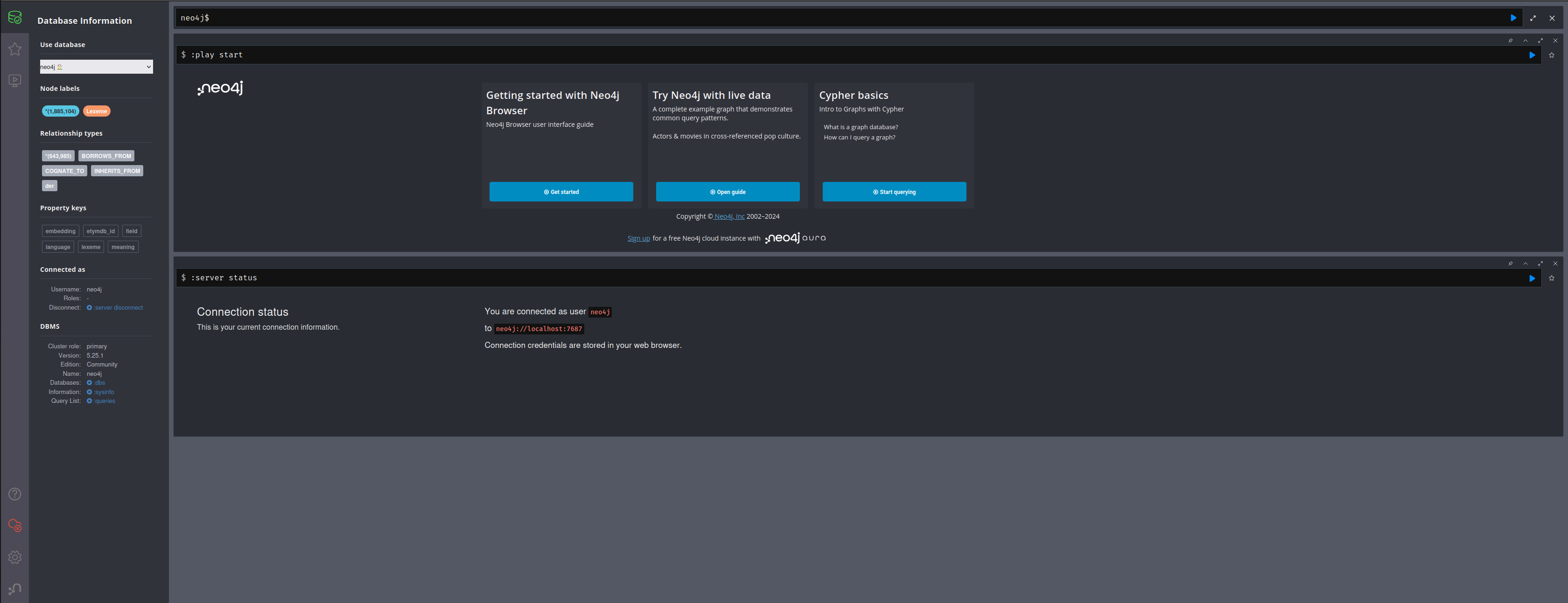
Conclusion#
We’ve managed to import our data into Neo4j and to access the Neo4j web interface by using a Docker container. I’d suggest you play around with the data a bit and see how you go. Maybe you can come up with another solution, or find some other interesting relationship between words.
We’ll cover what this actually does in much more depth later ↩︎
For a full list of mount points see Neo4j mount points and permissions ↩︎